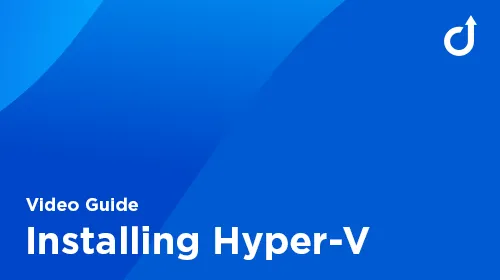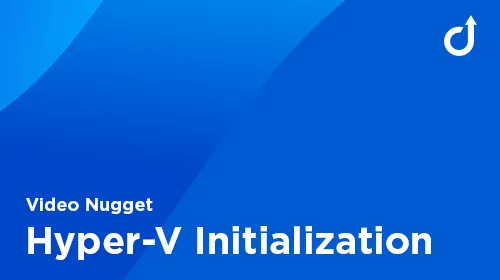Commend Academy
Preparation Checklist for Trainings
OverviewPlease follow the pre-class preparation steps to ensure a smooth training experience.
1. Account Creation
- Create a cLibrary Account to download Software
- We will create for eLearning Platform Polygon an account and will send you the credentials
2. Your Computer
- Your PC is running Windows 10 / Windows 11 with a physical Ethernet Port.
- A minimum of 8 GB of RAM (16 GB is preferred)
- You have a PoE Network Switch (not a live network!)
- TIP: You may find it beneficial to have a second monitor (this is not required).
- Full admin access (check with IT)
- Disable Firewalls / Network Security / VPNs (to do the labs)
- Webcam (for video sharing during class)
- Internet access with WiFi (for MS Teams Video Conference)
- Install the necessary software below (this will take 1 - 2 hours)
4. Install Hyper-V in Windows
- To install Hyper-V select the Windows Start Button and type “hyper”.
- Choose the option “Turn Windows features on or off” from the list of choices.
- Find the “Hyper-V” option in the list and check the box. It should be a full check and not a partial one!
- Then select the “OK” button. Hyper-V will then be installed.
- You must restart the computer to complete the installation.
NOTE: If you don’t have Windows Professional edition then you might not have Hyper-V.
You can use other hypervisors like VMWare Player or Virtual Box. However, we will only focus the class on the Hyper-V experience.
5. Deploy VirtuoSIS VM
TIP: Smash the ENTER repeatedly during the Initial Setup. We choose only the default options.
6. Device Preparation
- Locate your ID5TDCM and ES962H physical stations (mailed to you after you order the Training Kit or with your existing devices)
- Connect these devices to a PoE Network Switch (devices should auto power ON)
- Connect an Ethernet cable from your PC to the Network Switch (Check for Activity LED)
- NOTE: Configuration of these devices is not necessary as we will be doing this in the class!
We look forward to meeting you